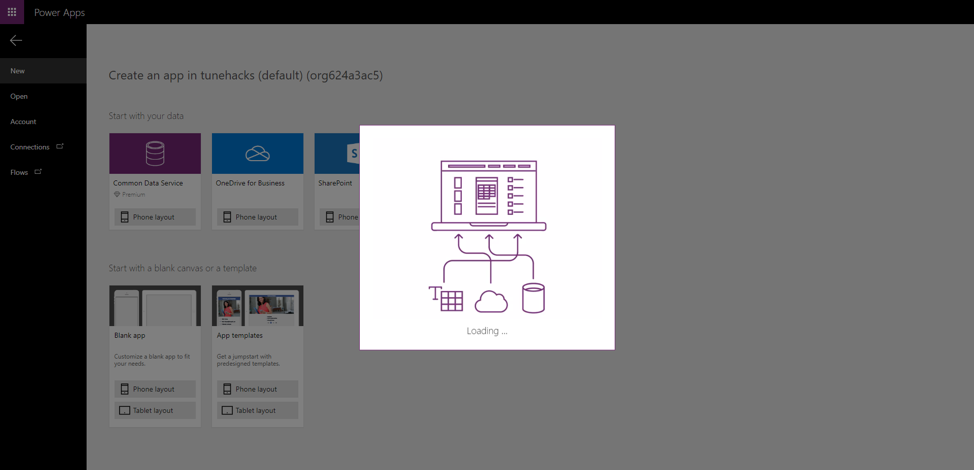Creating your First Application with Power Apps in 5 minutes (or less)
Just before we dive into creating your first app with Power Apps, I think it’s important we know a little about what Power Apps is.
What is Power Apps?
Power Apps is a tool by Microsoft that allows you to create custom apps, drive process automation and create efficiencies for businesses. The interesting part of Power Apps is that while it can be used by Developers, users with little or no coding/development experience can also use this powerful tool in building amazing business applications.
It is one of the Application under Microsoft’s Power Platform which also includes other Applications like Power Automate, Power BI, Power Virtual Agent. I will be talking about these other ones in a future post.
To better understand what the topic we are discussing, you should have a basic knowledge of the following.
- Office 365 – Link
- SharePoint
Now let’s get to business
We’ll be creating a simple app that allows Staff submit their details to a SharePoint List from a Power Apps application.
Our data source for this app will be a SharePoint List.
I have created a List here named Staff Details. The list consist of the following columns with their corresponding Data type as shown below
Column Name Data Type
- Title Single line of text
- Employee Name Person
- Department Choice
- Job Title Single line of text
- Resumption Date Date
- Staff ID Single line of text

From the SharePoint list, click the “PowerApps” dropdown and select “Create an app”

An option shows up by the right that prompts you to enter the name of the App.

In this case we will call it Staff Details App. After typing the name you want, click on Create

Once you click on create, a new tab will be opened and you should see the following screen

After a few seconds, another screen like the one below is displayed to show that your app-building is in progress

In less than a minute, you should have a screen like the one below.

That’s it, you just built your first app with PowerApps. Still in doubt? Okay, let’s try out our new app and see if it works.
Preview the App by clicking on the play icon on the top right as shown in the image above.
Let’s create a new item and submit to our data source (SharePoint List).
Click on the + icon to create a new item

As you can see from the image below, we have the list of all the fields created on our SharePoint List on the form.

Now, we will input some values into this field and submit by clicking on the Check icon.

After submitting, we can see the information on the Gallery as shown below. This gallery shows the list of items from our data source (SharePoint list)

To further verify that this was submitted to the data source, we will go back to our SharePoint list.

The image above shows that the information we entered was submitted to the list successfully from our App.
Now, we will modify the item from the App. To do that, we will click on the > icon on the gallery as shown in the image below.

This should take you to a preview screen where you can preview the details of the item selected on the gallery. Click on the pencil icon to Edit (you can also delete by selecting the bin icon)


The edit page is displayed as shown in the image above
You can update any of the field with the correct information and resubmit. Here, I will be modifying the Job Title from SharePoint Developer to PowerApps Developer.

Once submitted, the updated information displays on the preview form instantly

We can further verify this by checking our SharePoint list.

Now that we are certain our App is fine, we can publish the app.
To publish the App, click on the File tab

Select Save

Once it’s successfully saved, the Publish option shows up. Click on Publish

A dialog box shows up to confirm if you really want to publish the updated version of the app. Select Publish this version.

Once published, you can now decide to share with other users within your tenant by clicking Share

Type in the name of the users you want to share it with or search for “Everyone” if you would like to share it with everyone on your tenant. You can also decide if the user(s) you are sharing it with should receive an email notification which will contain a link to the App or make them a Co-Owner (i.e. give them the ability to modify the App as well) by checking the respective boxes. Then click on Share.

To see the list of PowerApps Applications you created or have access to within your organization, go to https://make.powerapps.com and select the Apps tab on the left.

Select your newly developed app to start using it

Happy PowerApping!!!